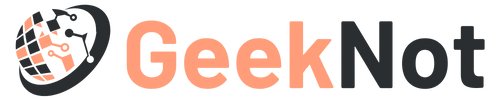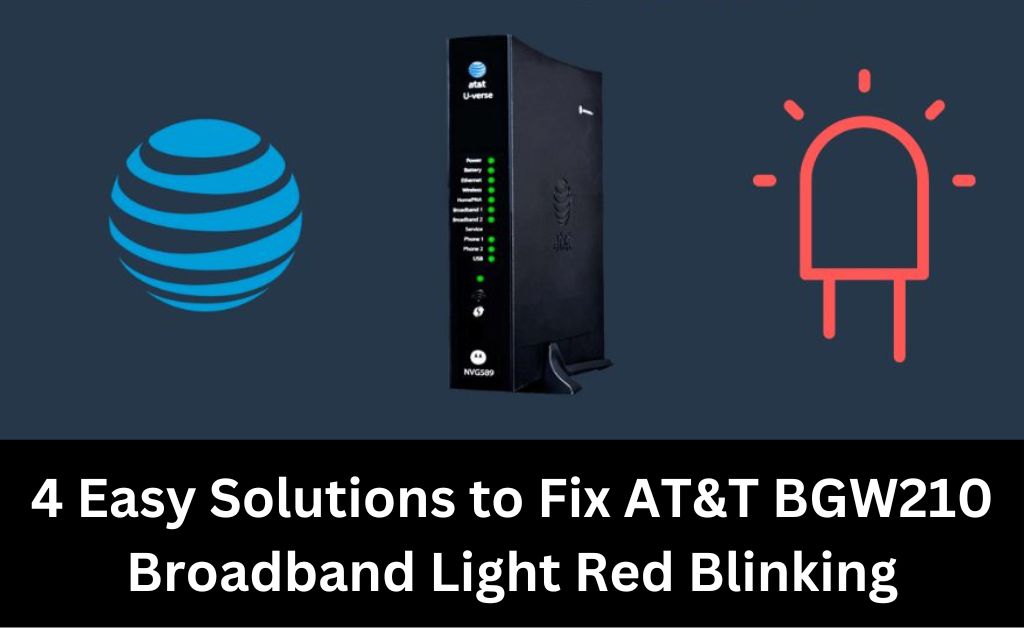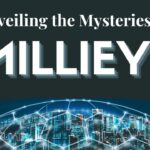Every light on your AT&T’s BGW210 broadband router has a meaning. A blinking red light indicates the networking equipment fails to establish a stable connection. As a result, you will encounter problems when streaming high-definition videos or high FPS games.
But, now the question is – Can you solve the BGW210 broadband light red issue without any expert’s help? Let us clarify that you needn’t be tech-savvy to eliminate this wireless router’s connectivity issue.
All you need to do is identify the cause of the AT&T BGW210 broadband red light blinking error. Usually, this broadband Wi-Fi gateway issue occurs due to misconfiguration. Faulty power or Ethernet cables can also be the reason behind this internet signal drop.
Let’s find out the possible reasons for the AT&T BGW210 broadband light blinking red error and solutions to fix it:
What Causes the AT&T BGW210 Broadband Light Red Error?
AT&T’s BGW210 broadband gateway’s red light might blink repeatedly for several reasons. Knowing all the causes of this internet connectivity problem will help you to resolve it easily.
So, check out the following reasons for the AT&T BGW210 broadband light red error:
Poor Weather Condition
Due to extreme weather conditions in your area, your router’s internet signal will be interrupted. As a result, the BGW210 broadband gateway’s red light will blink, restricting you from accessing the internet.
Service Outage
Is there a service outage going on? It might cause the internet signal to drop temporarily, leading to the BGW210 broadband light red issue. So, access the AT&T site to know if anything is wrong with the ISP-provided internet service.
Incorrect Settings
It requires a professional’s intervention to set up a broadband gateway. If you have set the networking device, chances are high that it has incorrect settings. Thus, the AT&T BGW210 broadband’s red light is blinking continuously.
Broadband-related Issue
Many users experienced the BGW210 broadband light red error due to hardware defects. A minor glitch in the firmware can also generate this internet connection error in the AT&T router.
Quick Troubleshooting Tips to Resolve the BGW210 Broadband Red Light Blinking Error
There are many effective solutions to fix the AT&T BGW210 broadband light red blinking error. However, before we proceed, ensure all the cables and wires are connected to the correct router ports.
You might also reboot the networking equipment to remove the temporary bugs and glitches.
If that doesn’t work, troubleshoot the internet loss issue by following these solutions:
1. Power Cycle the Broadband Wi-Fi Gateway
Many users have resolved the AT&T BGW210 broadband blinking red light error with a simple reboot. It will help you to fix the internet connectivity issues from your home network. So, disconnect the power cables from the broadband Wi-Fi gateway and wait until all the status light turns off.
Wait 5-6 minutes and reconnect the router’s power cable to the wall outlet. AT&T’s BGW210 broadband’s power light will turn solid green after a few seconds. Its internet status light will blink green instead of red after the power cycle.
2. Evaluate the Wires and Cables’ Condition
You must check for any wear and tear in the AT&T BGW210 broadband’s attached wires and cables.
Is the broadband Wi-Fi gateway running via optical conversion? There is a high chance the cable in the optical network terminal (ONT) might be loose, causing the red light blinking error.
Disconnect all the cables from the router slot. Locate the data cable and reconnect it in the broadband gateway’s green port. Ensure there is no structural damage on the Ethernet cable or its associated port. If this network cable has been damaged, replace it as early as possible.
Plug in the optical cable in the router’s optical network table securely. Connect the AT&t BGW210’s power cable to the power outlet and turn on the device. You will notice that the red light has stopped blinking, and the router is working without glitches.
3. Modify BGW210’s Network Configuration
Just tweaking the AT&T BGW210 broadband’s network settings can help eliminate the connectivity problem. However, you must check the router’s default gateway IP and login credentials to configure the settings.
You will find the broadband gateway’s IP address and login details on the device’s backside. Contact your internet service provider if you are unaware of these details.
AT&T assigned the 192.168.1.254 IP address to the BGW210 router. Thus, open a reliable web browser and enter this gateway IP in the search bar. Press the Enter button to access the router’s login page.
Provide the default username and password in the blank fields and click “Login”. Navigate to “Home Network” when the router’s web interface opens. Tap on “Wi-Fi” and enter the broadband gateway’s access code when prompted.
Head towards “Security” and change the encryption type to “WPA”. Additionally, you must choose the correct bandwidth frequency of 20 Mhz for video streaming. Go to “Channel” and opt for “Automatic” when the pop-up appears on the screen.
Locate “Power Level” and choose “100” from the drop-down menu. Check all the changes you made in the BGW210’s web GUI and click “Save”. Close the web page and restart the BGW210 router. The internet status light won’t further blink red after the network settings modification.
4. Reset BGW210 Broadband’s Gateway
In case any of the solutions don’t work to resolve the issue, resetting the device might fix the issue. However, remember that the process removes all the data, including passwords, from the broadband gateway.
Hence, you might have to set a new password or enable the security features again after the factory reset. Locate the BGW210’s reset button to restore the default factory settings. You will find the button on the broadband gateway’s rear panel.
Press and hold the device’s reset button for 10-15 seconds. Release the button once all the BGW210’s LED status lights turn off. The router will restart automatically and solve the red light blinking error. You can then open a browser and perform important internet-related tasks.
Lastly, Inspect the BGW210 Gateway’s ONT …..
The ONT connects the BGW210 router through a LAN or Ethernet cable. If it stops working, the router will fail to connect to the internet.
Did you see any warning lights on the networking device’s optical network terminal? It indicates a power supply interruption on the ONT.
Thus, you must try hard resetting the ONT by unplugging its power cables from the wall outlet. Reconnect the cables to the power outlet after 5 minutes.
Connect your mobile devices like computers or laptops to Wi-Fi and check if the error is solved. If the error persists, your router’s internal units might be damaged and need replacement.